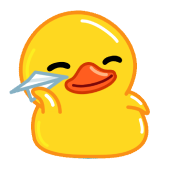Tips
About: blank is an empty webpage that comes preinstalled with most browsers. It manifests as a plain white screen bearing “about: blank” on the address bar and the page title. Often, it does not point to anything terrible or highlight a problem with your computer. Some people choose to set it as their homepage. However, if it keeps showing up and you don’t like it, we’ll tackle how to fix that.
About blank: what is it?
Regardless of your browser, typing “about: [whatever]” in the address bar commands it to display an internal web page. These are built-in URLs that do not require an internet connection to open. About:blank is simply a command that generates a blank page.
Similarly, you can type in “about: dino” on Chrome to play the famous “No Internet” dinosaur game. You can type in “about: about” to see the whole list of Chrome’s built-in web pages on the same browser.
Is about: blank a virus or malware?
The about: blank page is not a virus or malware. When it appears, it is because your browser has nothing else to display. Sometimes, it could be that somebody else activated the setting for it to display on startup. As such, it is no cause for concern.
However, if it appears too frequently or it is accompanied by other tell-tale signs such as regular crashes or slow performance, it could point to some malware in your device. You can solve this by running a scan using updated antivirus software.
Further, to prevent unauthorized individuals from accessing your passwords and sensitive files when sending them online, consider employing Duckist. This web-based tool lets you securely send passwords and other confidential files over traditionally unsafe channels such as email. It encrypts them on your browser, thus ensuring only your intended recipient can see the contents of the link. Moreover, once they’ve viewed it, the message automatically self-destructs. This means that whoever intercepts your communication accesses only a broken link, not your secret message.
What causes about: blank to appear?
Several reasons could cause your browser to display a blank page. For one, you could have misspelled the URL you intended to open. Other times, it may be that your internet connection is weak, and the website cannot open. Alternatively, the website itself could be buggy or broken.
Cache problems can also cause a blank page instead of the webpage you’re searching for. Additionally, if you open too many browser extensions concurrently, they could open the about: blank page.
More importantly, some browsers display this page when they encounter malware. Rather than lead you into dangerous territory, they display the much safer: blank page.
Is about: blank page helpful, or is it better to get rid of it?
We’ve established that some browsers use this about: blank page to help you avoid dangerous web pages. Other than that, it can also serve a handful of other purposes.
Since it displays nothing, it loads faster than most browsers’ home pages. Therefore, if you’re using slow internet connections or an outdated device, setting it as your default home page can save you some time.
Additionally, it exerts less strain on your device’s battery, so you can use it to save on charge. Some people also like the minimalist interface it provides, as it is akin to starting on a clean slate.
Setting about: blank as your homepage: why is it good?
The about: blank page utilizes minimal resources, whether it’s the internet or your device’s battery. Therefore, you can set it as your homepage if you have weak connectivity or if your computer is low on power.
Further, it is less distracting than most browsers’ home pages, which come with a wealth of pop-ups and click baits. Setting it as your homepage also prevents browser tabs from your previous session from loading on startup. It saves you time and ensures that whatever you were looking up previously remains private.
About: blank as a homepage on Chrome
Click on the three vertical dots at the top right corner. Alternatively, you could type in about: settings on the address bar
On the menu on the left side of the screen, click on “On startup”. This will open a widget containing three options
Select the last option, “Open a specific page or set of pages”
Click on the “Add a new page” button
Alt: Google Chrome’s settings page.
- Type in “about: blank” on the window that appears, and click on “Add”.
To effect these changes, you may need to restart your browser.
About: blank as a homepage on Safari
If you’re on iOS, you can also set Safari’s homepage to a blank page. To do so:
Open your browser and click on Safari in the menu at top of your screen
Navigate to “Preferences” and click on “General”
At the Homepage option, change the existing selection to about: blank
Alt: Setting homepage to about: blank on Safari
About: blank as a homepage on Firefox
On Firefox, click on the three horizontal bars at the top right of the screen
Navigate to Settings
On the menu on the left, click on “Home”
Under “new Windows and Tabs”, next to “Homepage and new windows”, change the current selection to “Custom URLs”
Alt: The Firefox settings page
This will open a new widget where you can type “about: blank” and press Enter.
Alt: Setting about: blank as the default homepage on Firefox.
About: blank as a homepage on Edge
On Microsoft’s Edge, you can access settings via the three horizontal dots on the top right of your screen
Navigate to “Start, home and new tabs” on the menu on the left
Alt: Microsoft Edge’s settings page.
Under “When Edge starts”, select “Open these pages”, then “Add a new page”
Type in “about: blank” and click add
Should you worry about the blank page?
Typically, browsers will display the about: blank page when they have nothing else to show. Oftentimes, it does not point to anything wrong with your device. At times, it may even be preferred as a homepage rather than the distracting default start pages of most browsers.
However, if it keeps showing up coupled with other warning signs, it could be an indication of malware on your device. In such an instance, you’ll benefit from running a scan using an updated antivirus software. Alternatively, if you wish to get rid of it on startup, you can follow the same steps we described above.
As the “about: blank” page plays a role in privacy and security you would really like to know how to share your files securely with encryption. Learn about File Encryption & Sharing Service Page here for free: File Encryption & Sharing Service Page.
Summary
The about: blank page is a built-in webpage that comes preinstalled with most browsers. It appears as a blank white screen. In and of itself, it is not malware. However, if accompanied by other warning signs, it could point to malware on your device. It could be caused by internet connectivity issues, a buggy webpage, or a broken or misspelled link. Since it demands less internet and power resources, many people use it as their homepage.