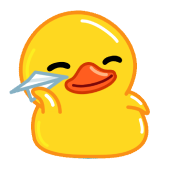Psychologically, scare tactics have proven a effective way to get people to follow suggestions blindly. As such, they’re widely used in politics and even in some advertisements.
Cybercriminals have also adopted these tactics to spread malware. Usually, this involves fake warnings that something is wrong with your computer. A seemingly urgent call to action typically accompanies these warnings. When you unwittingly click on these links, you may end up downloading or purchasing fraudulent software.
What is scareware exactly?
Scareware, as its nomenclature implies, is a type of malware that uses fear to trick you into buying or downloading fake software. Usually, it manifests as pop-up ads that appear on your computer, warning of viruses and other threats on your device. Alternatively, a scareware attack could appear as an email from a legitimate company containing links to virus-eradicating software.
Regardless of its method of delivery, all scareware has the same goal. It tricks people into downloading or purchasing worthless software. Often, this could be malware that’s programmed to steal the user’s data and financial information.
Is scareware a virus?
In and of itself, scareware is not a virus. It is when you fall prey to its fake warnings and click on its link, which redirects you to malware-infested websites. Other times, it prompts you to download an app to fix your computer or phone.
In the best-case scenario, this could be an app that doesn’t do what it purports to do. The worst and most likely scenario is that malware accesses your data intending to steal your identity. Other times, it could be ransomware that holds the contents of your hard drive hostage. The attacker then asks for a ransom to release your data back to you.
In some instances, scareware attacks could lead you to download spyware. The bottom line is by exploiting your fear, the attacker aims to coerce you into downloading useless or malicious software.
How does scareware happen?
Usually, scareware first appears as a pop-up message in your browser. This message often contains an alarming message that your computer is infected with viruses. It will then provide a link for you to click to clean your computer or download an app to combat said viruses. Others will even coerce you into paying money to have the viruses removed.
Usually, these pop-ups will imitate reputable companies’ logos or bear legitimate-sounding names. They may also display a progress bar showing that your computer is being scanned for dangerous files. They utilize all caps in their writings to create a sense of urgency and contain bright red flashing images. Others may even include a countdown to apparent danger. Another trick they use is displaying a screenshot of infected files on your device.
Rather than fall prey to these scare tactics, do not indulge them. Click Ctrl + Shift + Esc on Windows to open the task manager and end their processes. Alternatively, click Alt + F4 to close your current browser window. If you’re on Mac, click command + option + Esc to bring up the force quit window.
What are the signs of scareware?
There are numerous tell-tale signs that the virus notification is not from a legitimate source. For one, no reputable antivirus provider will send you messages on your browser, much less through a pop-up. Whether on your phone or computer, a new window popping up claiming your device is infected is a huge red flag.
But how can you tell if you’re already infected by the malware scareware peddles? Here are the signs to look out for:
Plenty of pop-up ads and alerts
Slowed performance
Restricted access to some programs or files, often legitimate antivirus software
Your browser automatically redirects to strange homepages
Foreign programs appearing at random on your computer
Frequent requests by the downloaded software to upgrade to paid versions
Altered computer settings, such as changed background wallpaper
Over the years, there have been several noteworthy scareware virus attacks. As InfoWorld reports, Microsoft filed a suit against Secure Computer in 2006. This software vendor provided Microsoft’s clients with the Spyware Cleaner. This is an ideal scareware example because had the software worked as it claimed to, it would not have qualified as scareware.
Again, according to the Washington Post, Office Depot and Support.com were forced to pay a $35 million settlement by the Federal Trade Commission in 2019. This was after they were found peddling fake PC diagnostics checks to their customers, which insisted that their devices were ridden with viruses. This allowed them to sell fake tech repair services.
To help you identify pop-up scams on sight, here are some examples:
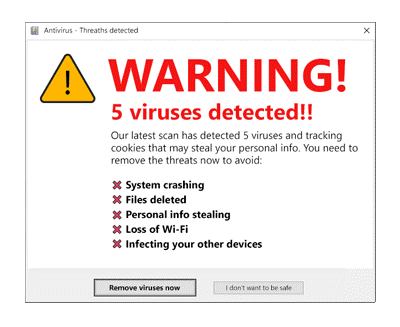
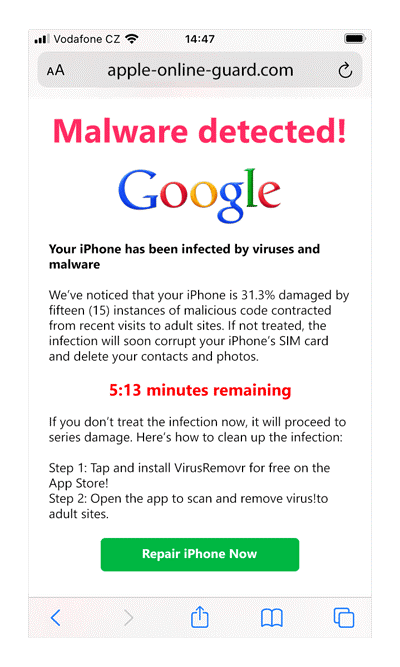
How to remove scareware?
You can remove scareware programs manually from your device as follows:
For PCs running on Windows
Open “Settings” on your computer, and find your way to “Apps”
Navigate to “Apps & Features”, and click on the software from the list of apps
Select “Uninstall”, and confirm when prompted
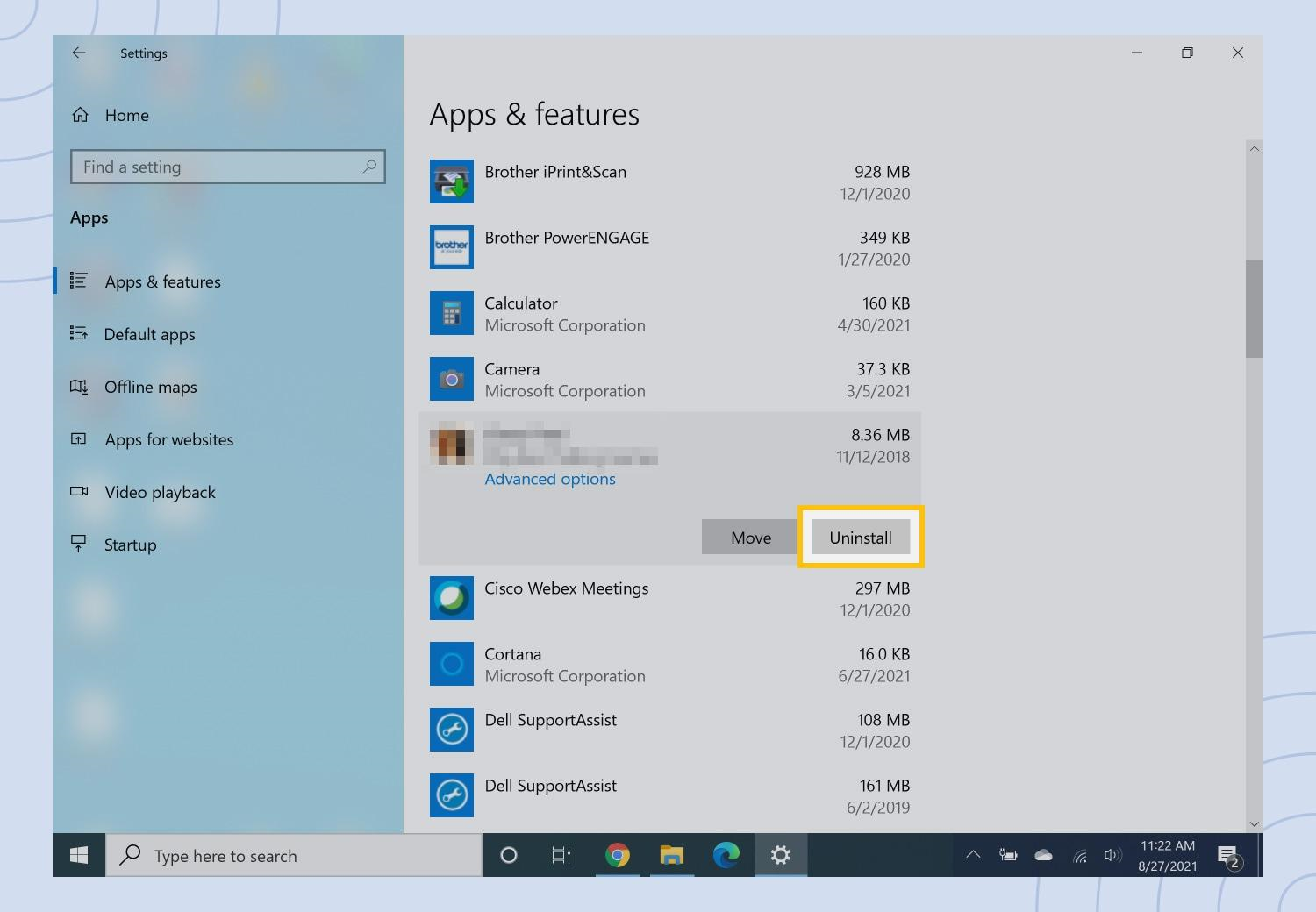
On Mac
- Open a new “Finder” window and navigate to “Applications”
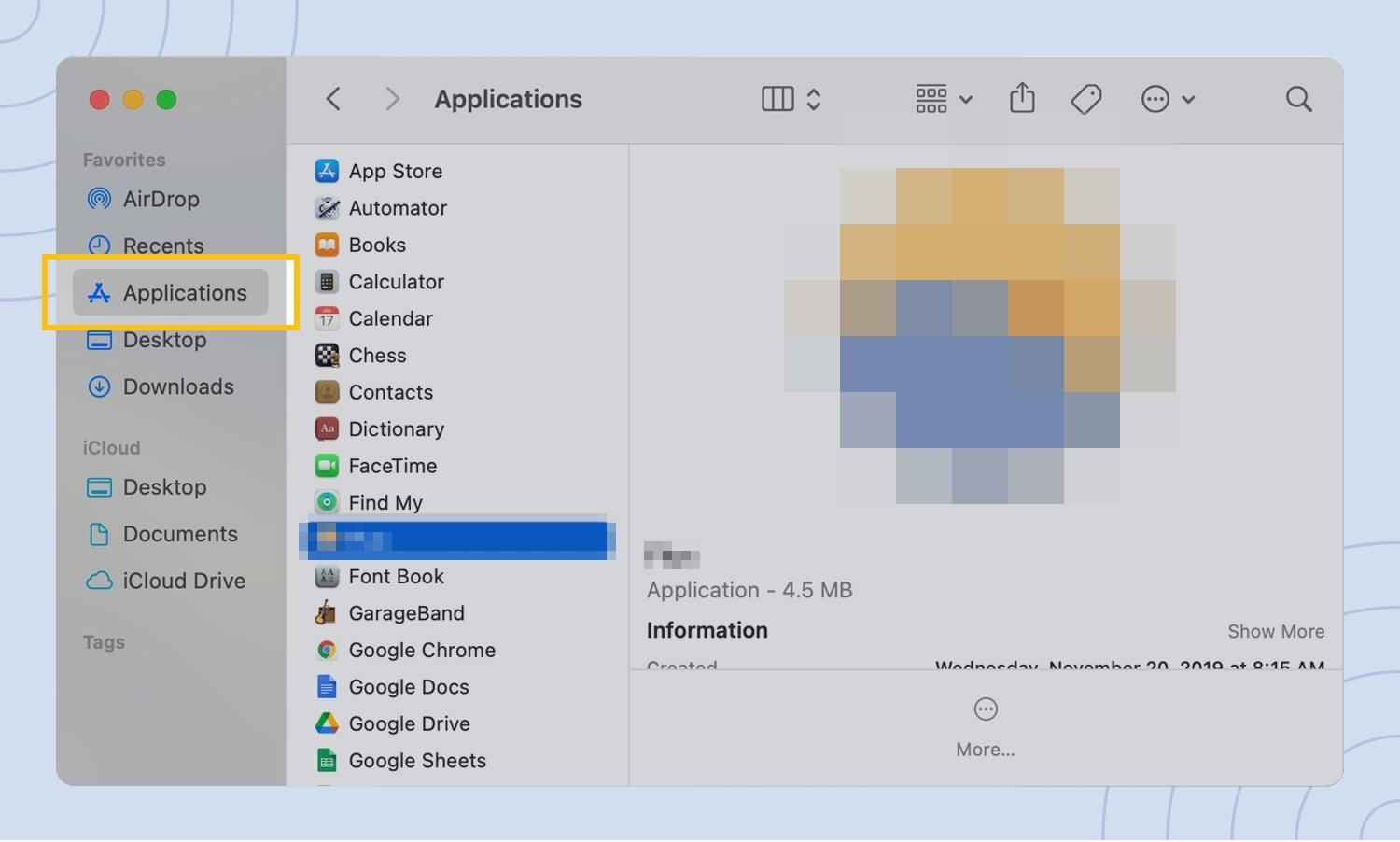
- Select the scareware program from your apps list and drag it to your trash can
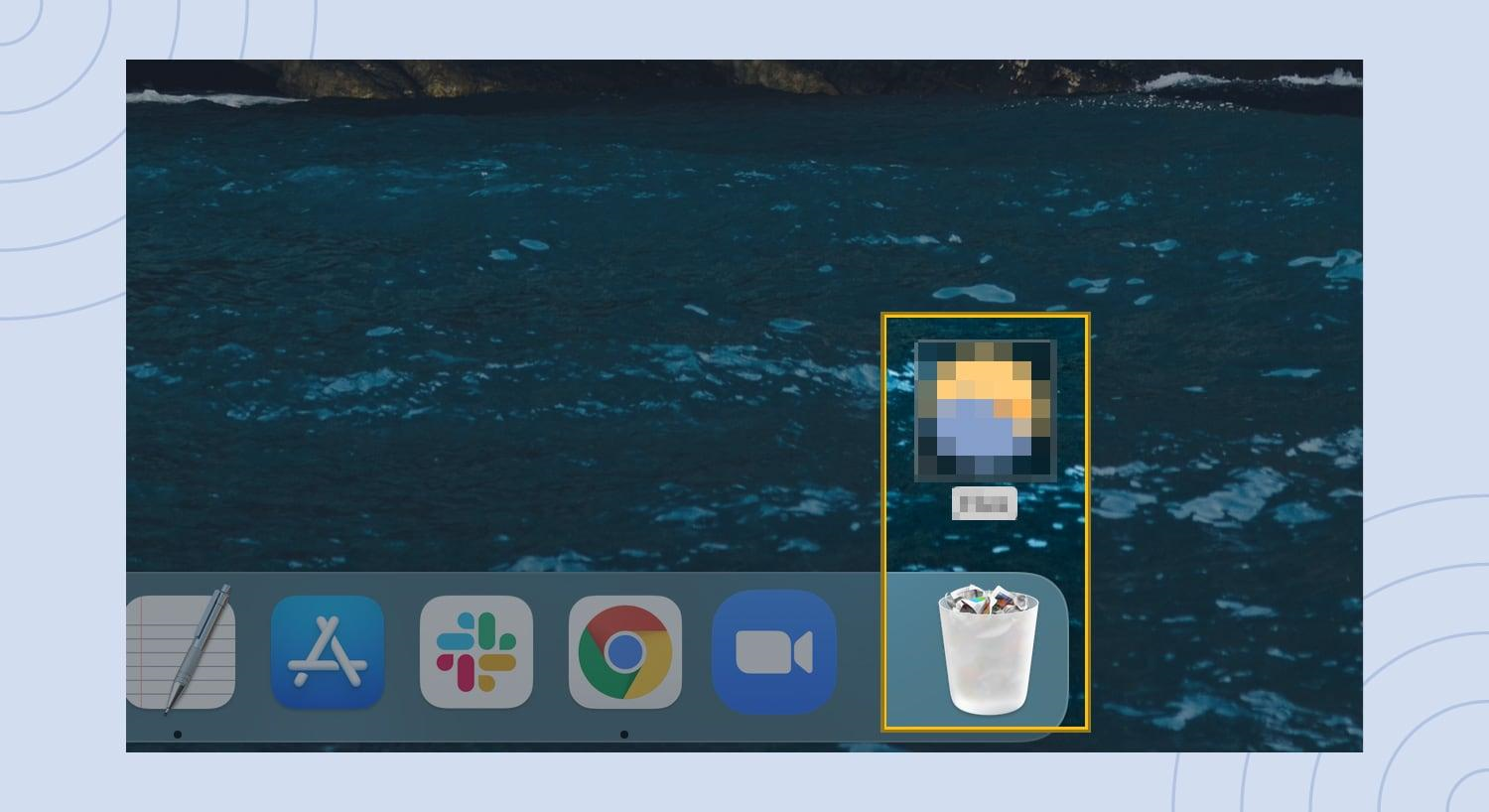
- Don’t forget to empty trash

Often, these malware programs will leave hidden files in your computer, even after you manually delete them.. To clear such files, run a full scan using trusted and updated antivirus software.
How to prevent scareware?
When surfing the web, it is always advisable to tread carefully lest you fall into scareware traps. Here are some pointers to help you avoid falling prey to them:
- Never open any pop-up ads or warnings
- Never click on links sent via email from untrustworthy sources
- Employ pop-up blockers, URL filters and firewalls
- Only browse sites whose URL begins with HTTPS, as these use encryption and are thus much safer
- Always use updated antivirus software
- When closing pop-up ads, close the browser rather than the ad. If that fails, use the shortcuts to open Task Manager on Windows or force quit window on Mac
- Never reveal personal information or financial credentials to websites you don’t trust
If you need to send private files and passwords over the internet, consider using Duckist.com. This is a web-based tool that lets you encrypt your message right within your browser. Once it’s read, it will automatically self-destroy.
Summary
Scareware is a manipulation tactic that preys on unsuspecting users' fear to trick them into downloading malicious software. Usually, it manifests as a pop-up alert warning of viruses and other threats found on their device. It then prompts them to click a link to clean the device. This link may lead to a malware-ridden website or trick them into buying virus-eradicating software.
To ensure your safety against such attacks, close your browser window whenever you encounter such pop-ups. Additionally, invest in an up-to-date antivirus program.
One of the tips was using safe browsing. Learn more on How To Check Website Safety – Browser Security Tips.