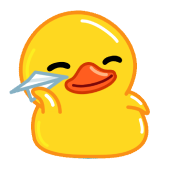Typically, your browser tracks and saves everything you type into its search bar. For instance, your log-in credentials and the personal data that's auto-filled in forms are saved by your browser. It also records your download history, cookies, and cached images and files. The idea behind keeping this data is to identify your preferences and deliver a personalized browsing experience.
Usually, all this information is stored on your local device. Over time, it can cause a storage space crunch and slow your device's performance. Additionally, third-party marketers may access this data, which raises many privacy issues.
How to delete your browsing history?
Google, the company behind the most popular search engine by the same name, is an advertising company. It stores a lot of user data to deliver personalized ads.
The websites you visit on Chrome, your search history, what you watch on YouTube, and your physical movements all constitute data that Google tracks. Whether this is terrific or terrifying is up to you to decide. You can clear your search history if you're leaning toward the latter.
Google browsing history
How to delete Google search history on a PC?
Here's how to clear browser history on Chrome:
Upon opening Chrome, you'll notice three dots arranged vertically
at the top right corner. Click that to open the browser menu
Select "History"
On the resulting side menu, click on "History" Alternatively,
press Ctrl + H on your keyboard to open a new tab containing your browsing history
On the menu on your left, click on "Clear browsing data"

Alt: The Chrome history tab.
5. Under time range, you can choose to delete all chrome searches over the last hour, day, week, month or all time
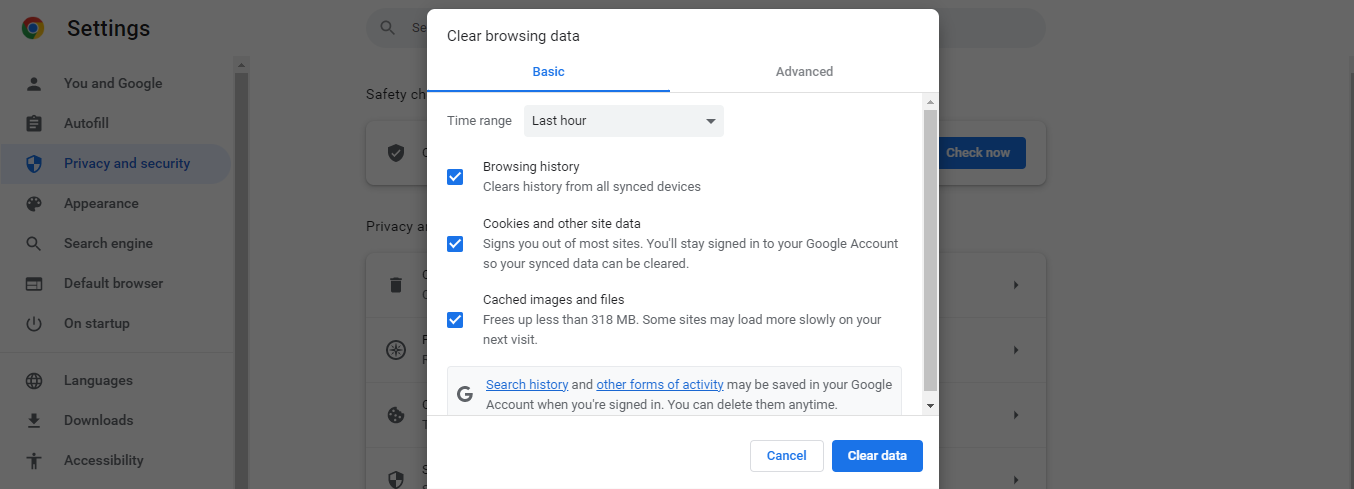
Alt: Clearing browser history on Chrome.
How to delete Google search history on Mac?
If you have the Chrome app on Mac, open it and click Command +
Shift + Delete. You will notice the clear browsing data page display
If you want to clear the entirety of your search history, pick “All
time” from the drop-down menu at the top of the page. You can also delete cookies and cached images and files by checking their respective boxes
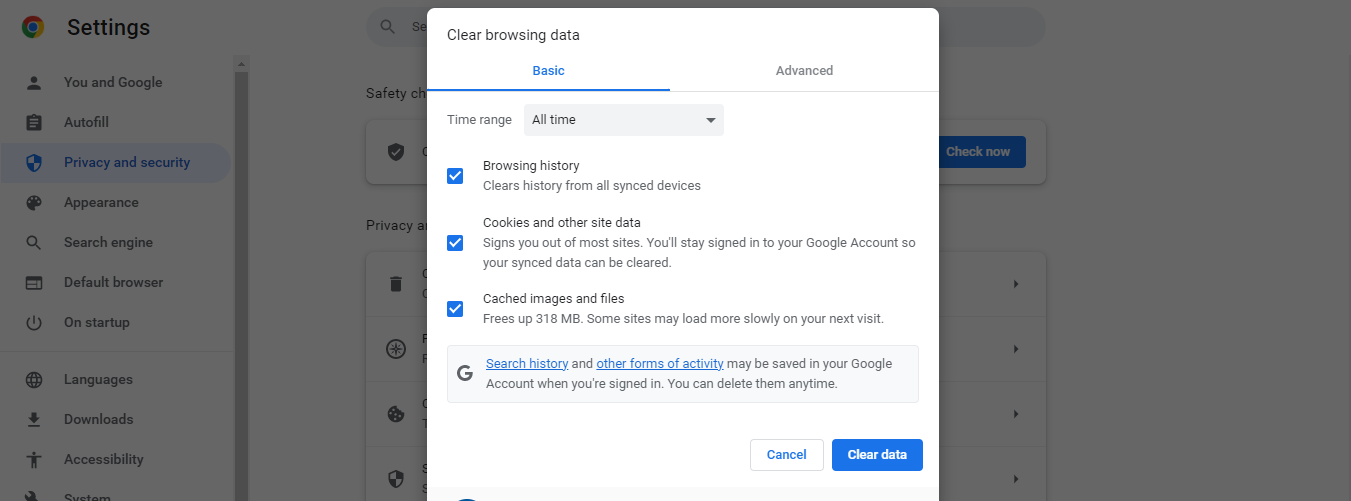
Alt: Clearing browsing data on Chrome.
How to clear history from the Chrome app on Android and iOS?
If you’re using the Google Chrome app with your mobile device, here’s how to clear mobile browser history:
Click on the three-dot icon to launch the menu
Navigate to settings > privacy and security > clear browsing data
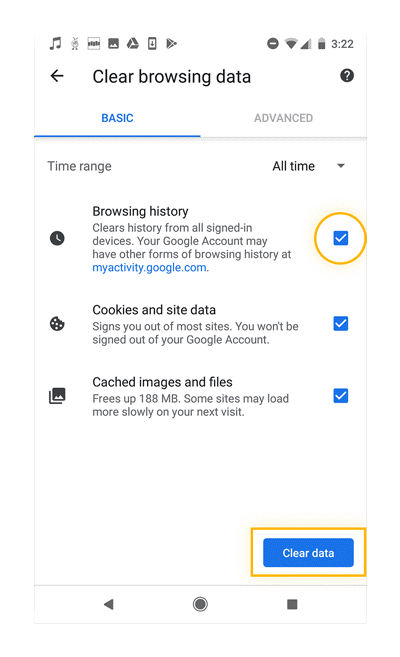
Alt: How to clear browsing data on phone.
3. Select a time range from the available options and delete your history as you would on a PC
How to delete search history on Google account?
Sign in to your Google account
On the top right corner, tap the app menu (a square made up of dots)
and choose the account
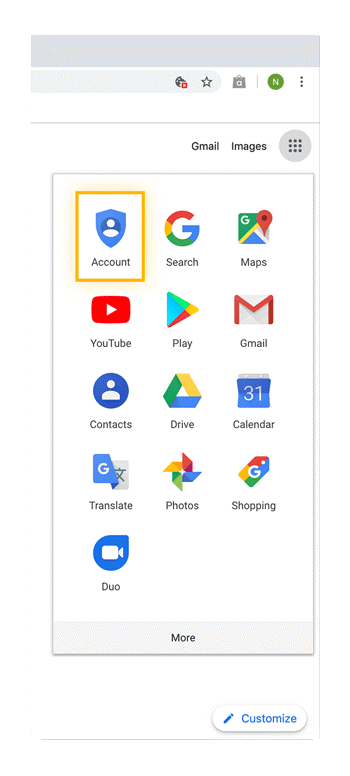
Alt: Google app menu.
- On privacy & personalization, tap on “Manage your data & privacy”
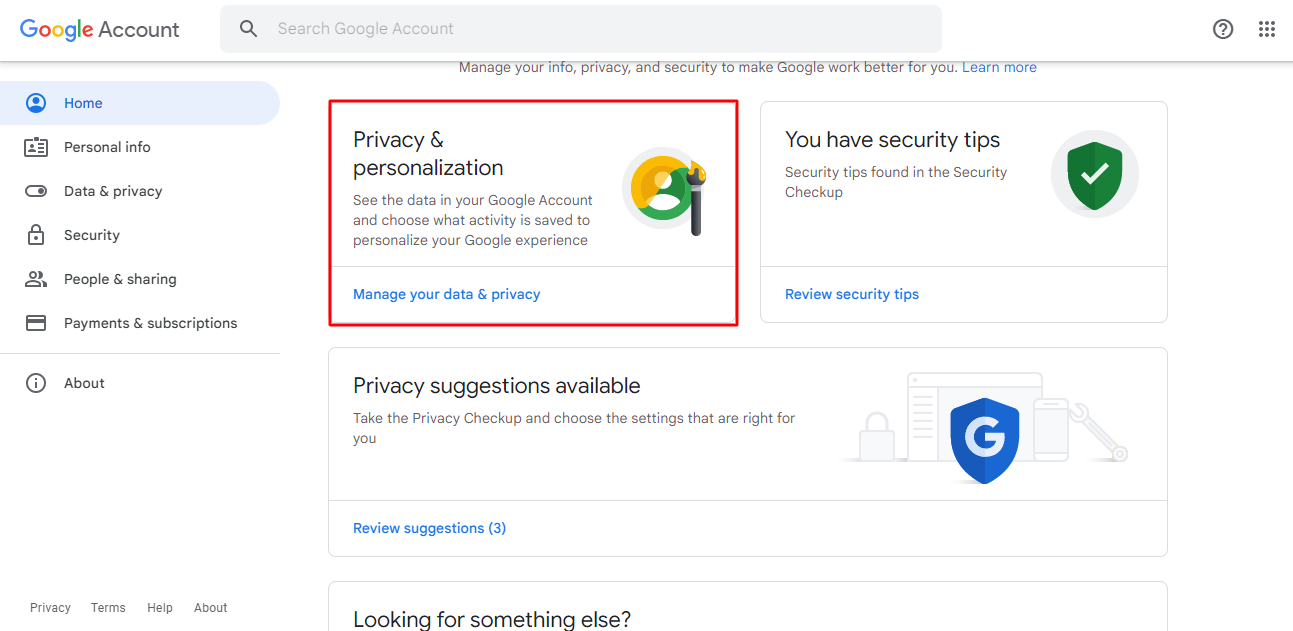
Alt: Google settings page
- Find your way to “History settings” and click on “My Activity”
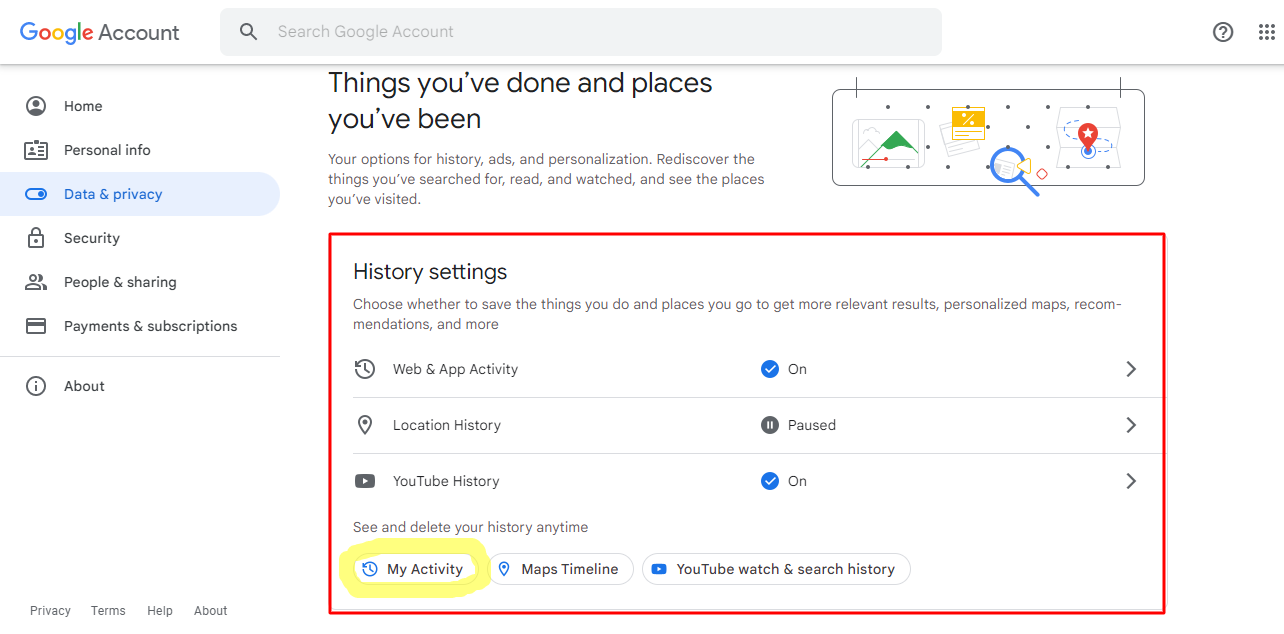
Alt: Google settings.
- It should display a list of the websites you’ve visited. You can
delete them one by one by clicking on the X icon next to each of them. Alternatively, click on “Delete activity” on the menu on the left, and choose how much of your activity to delete
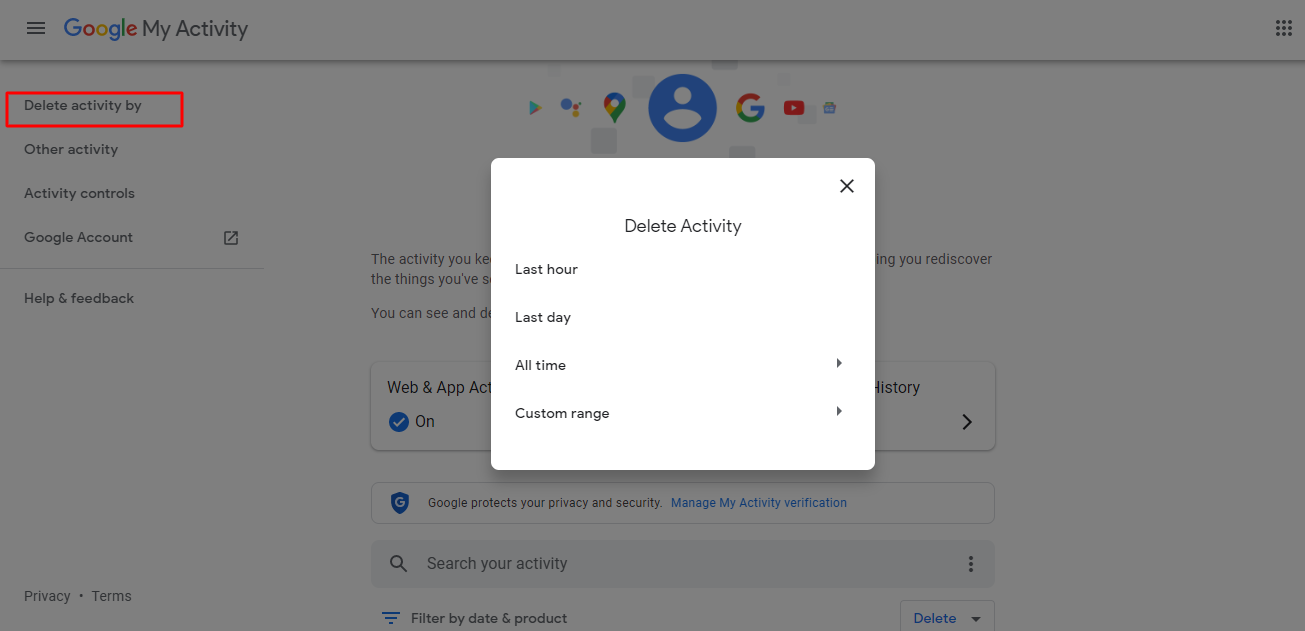
Alt: Activity delete options.
- Still, on the same page, click on “Web & App Activity.” Here, you
can instruct Google not to track your activity by tapping the "Turn off" button
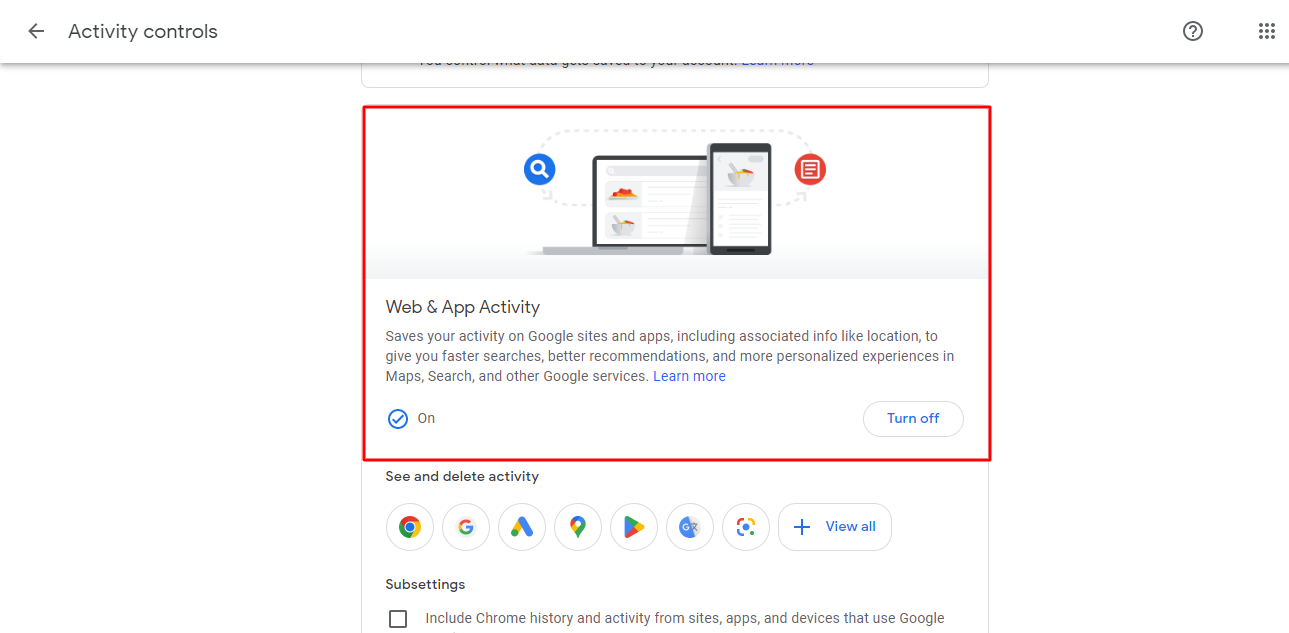
Alt: Google Web & Activity page.
Firefox browsing history
How to delete firefox search history on PC?
Here’s how you can clear browser history on Firefox:
Tap the icon bearing three horizontal lines at the top right corner
to open the menu
Scroll to “History”, and choose “Clear recent history”. Alternately,
you can hold Ctrl + Shift + Del on your keyboard to launch this page
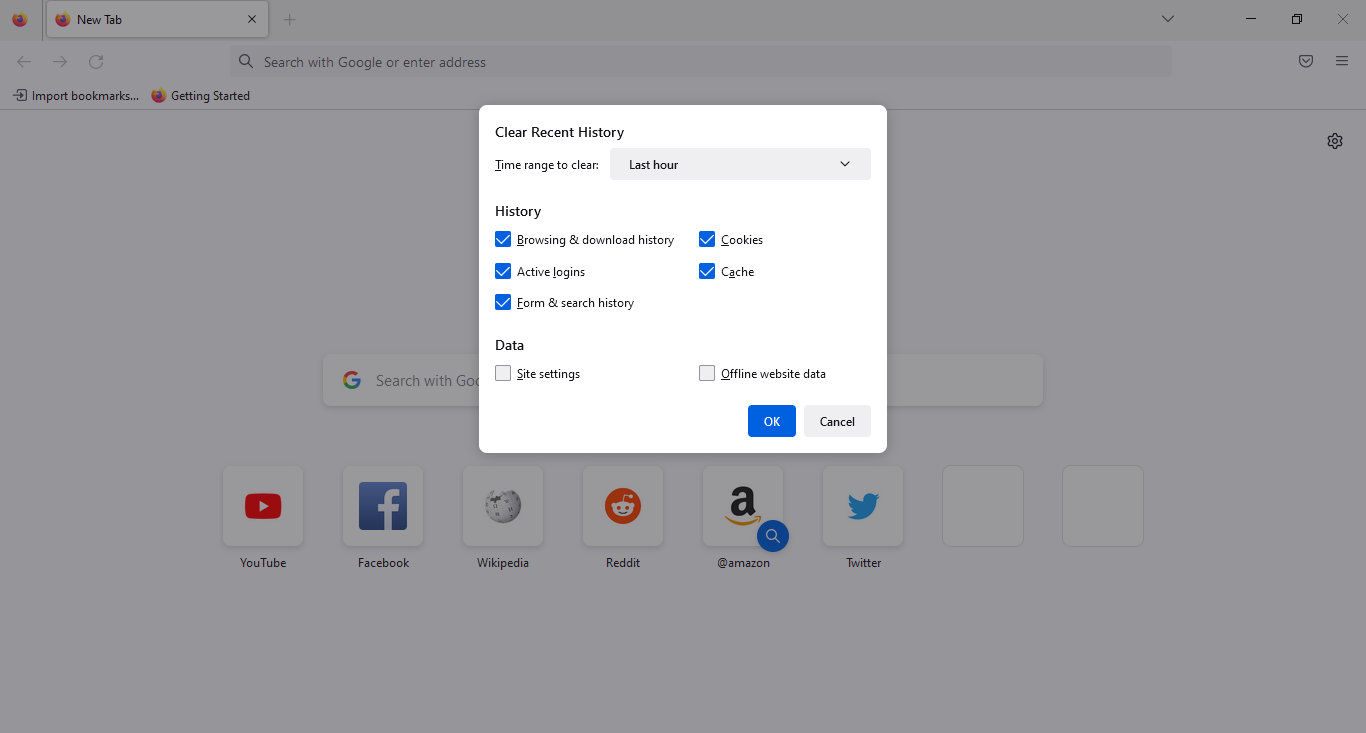
Alt: The delete browsing history page from Firefox.
Ensure you check the box corresponding to “Browsing & download
history”. From this page, you can delete cookies, cache, login data and form & search history by checking each of their respective boxes
On the pop-up window, you’ll notice a drop down menu that lets you
choose the time range over which to delete your history
How to delete search history from Firefox on Mac?
Launch the Firefox app on Mac. You’ll notice a menu at the top of
your screen. Click on “History”
Select clear recent history. Alternatively, press command + Shift +
Del to open the clear recent history window

Alt: Firefox’s clear browser history page on Mac.
How to delete search history from Firefox on Android and iOS?
If you have the Firefox mobile app, here’s how to clear search history on phone:
launch the app and tap the three lines on the top right corner for
Android, or bottom right for iOS
Next, select “History "
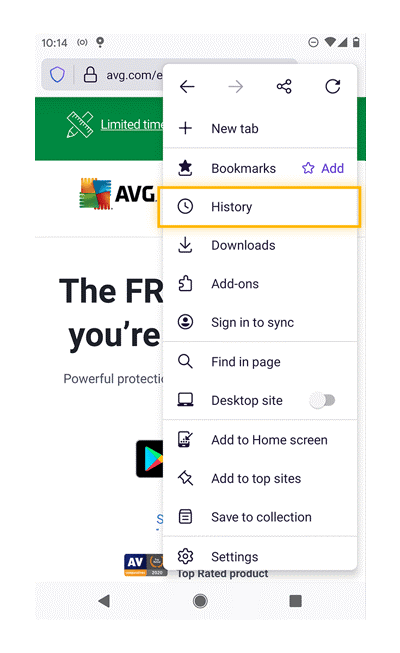
Alt: Firefox menu on mobile.
This should display a list of your recently visited websites. At the
top of the list, click on “Delete history”
This will prompt a warning pop-up asking to confirm your choice.
Click on “Delete”
Internet Explorer browsing history
If your browser of choice is Internet Explorer, it is advisable to upgrade to Microsoft Edge. Microsoft stopped supporting IE with security updates, which could leave you vulnerable to hackers.
Here’s how you can clear your browser history on Internet Explorer (now Microsoft Edge):
How to delete Internet Explorer history for Windows/Mac?
Launch Microsoft Edge on Windows or Mac
Click on the three-dot icon on the top right corner
On the menu that appears, select “History”
Alt: Microsoft Edge menu.
Above the list of recent sites you’ve visited, click on the three
horizontal dots
Select “Clear browsing data”
Ensure the box next to browsing history is checked, and click “Clear
now”
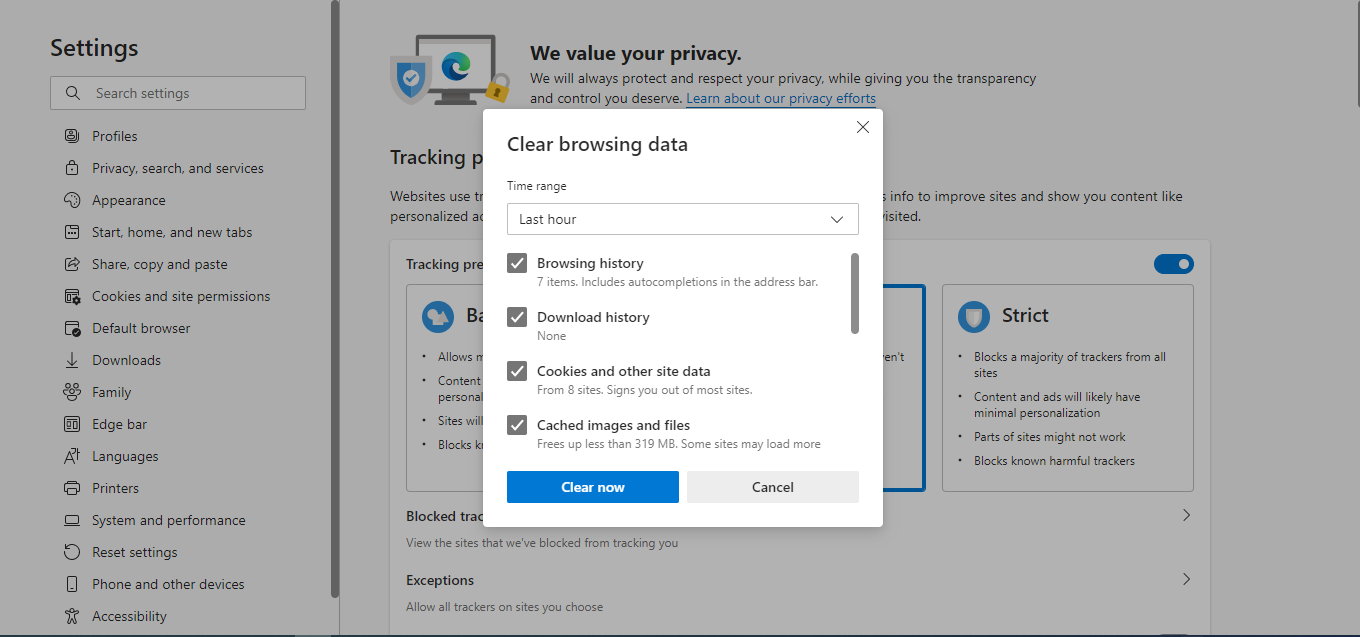
Alt: Clearing browsing history on Microsoft Edge.
How to delete Internet Explorer history for Android and iOS?
If you have the IE mobile app, here’s how to clear browsing data on phone:
Launch the Microsoft Edge app on your android or iOS mobile device
Click on the three horizontal dots to open the menu
Navigate to “History”
Click on the trashcan icon at the top
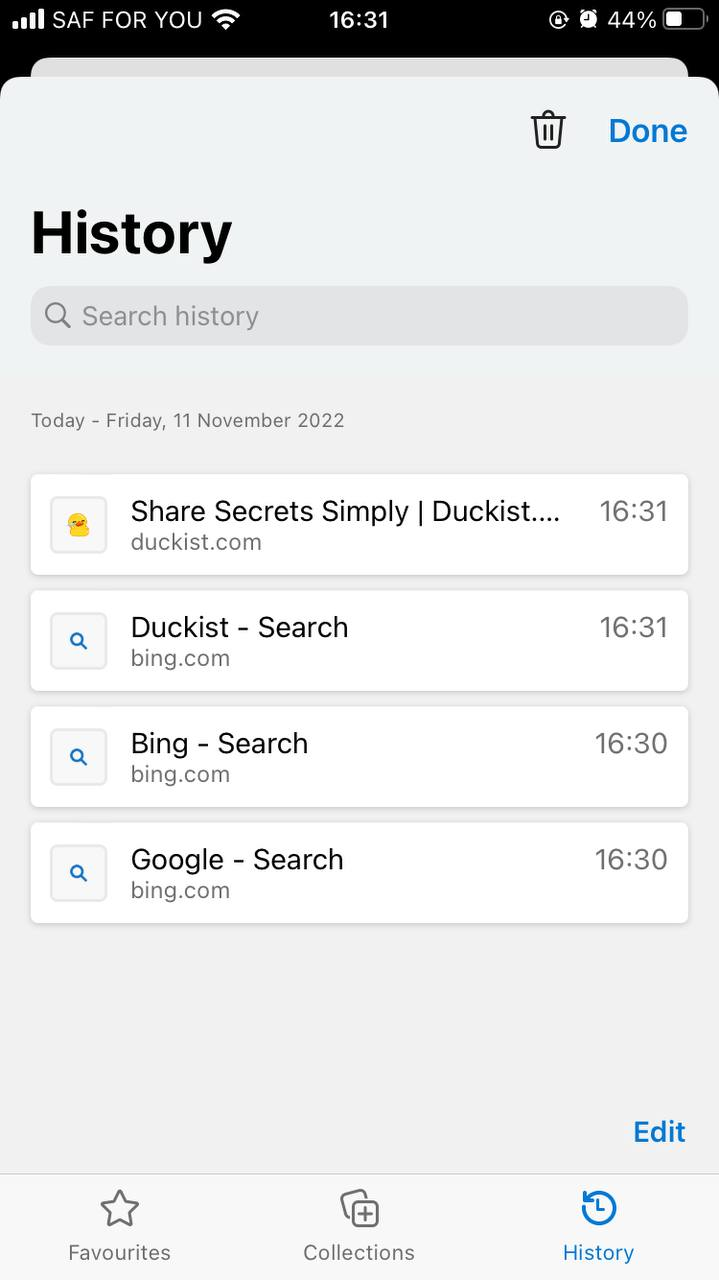 Alt: Search history page on Microsoft Edge.
Alt: Search history page on Microsoft Edge.
Select the time range at the drop-down menu at the top of the page
Click “Clear now”
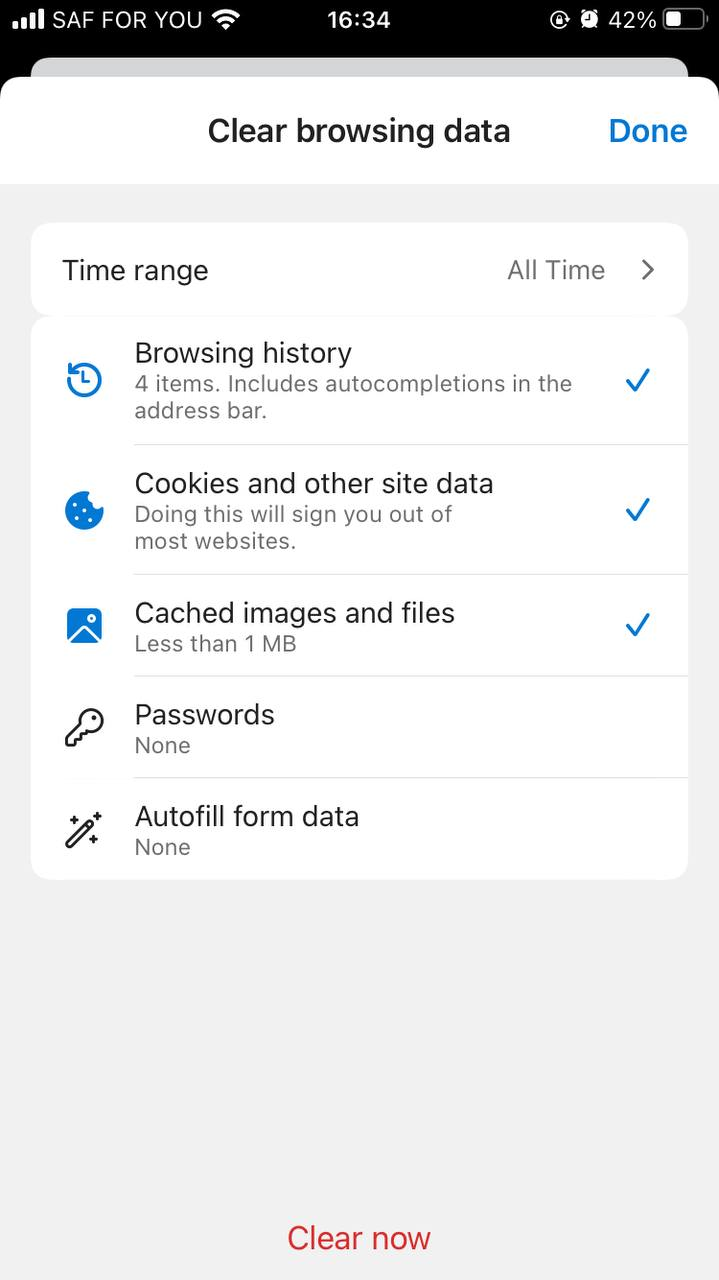 Alt: Clearing browsing data on Microsoft Edge for mobile.
Alt: Clearing browsing data on Microsoft Edge for mobile.
Opera browsing history
How to delete Opera browser history for Windows/Mac?
Here’s how to clear history on Opera browser:
Open your Opera browser
Tap the three-line icon at the top right of the page
To remove a specific webpage, hover over its link and click on the X
button that appears to the right
To delete your entire history, select “Clear browsing data”
On the pop-up window that appears, ensure you activate the box
corresponding to browsing history
Set your desired time-range for deletion
Tap on “Ok”
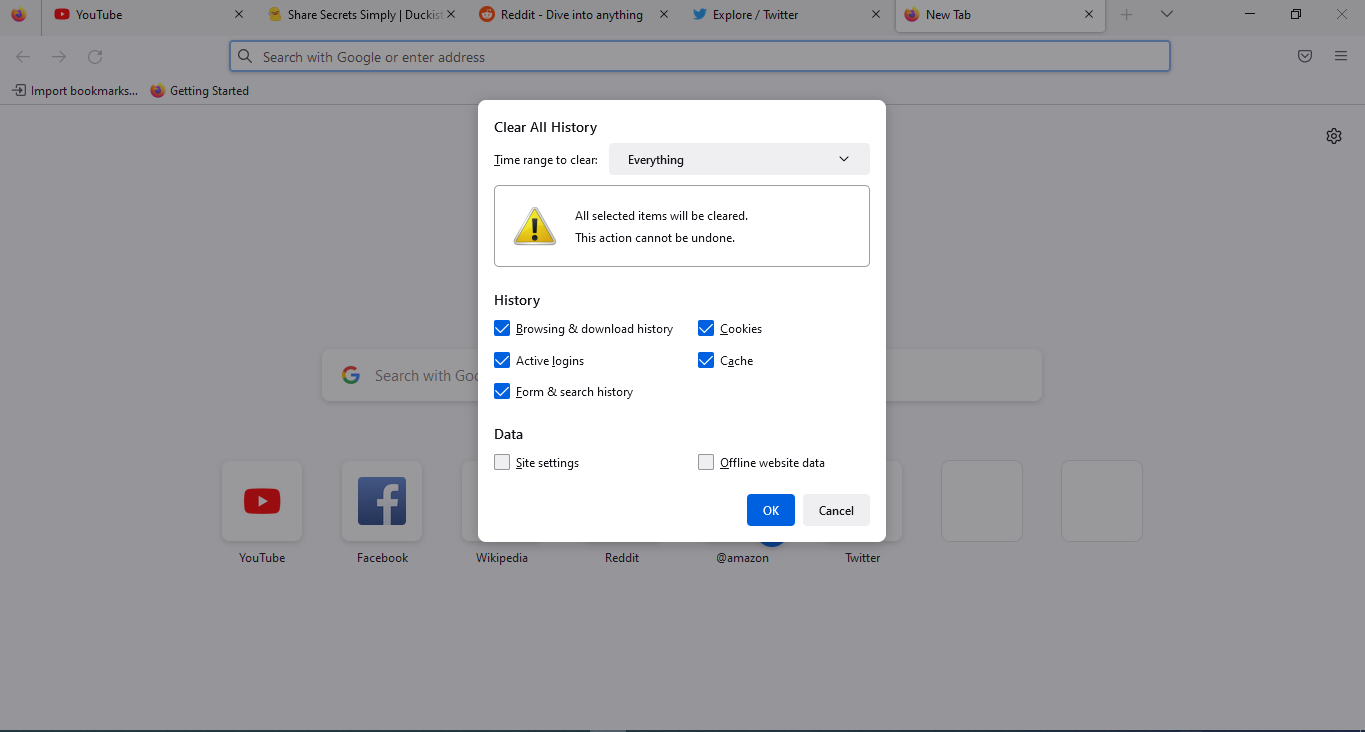 Alt: Clearing browser history on Opera browser
Alt: Clearing browser history on Opera browser
How to delete Opera browser history for Android and iOS?
Launch the Opera browser on your Android or iOS mobile device
Click on the three-line icon to display the menu
Scroll to history
At the top of the page, click on the three horizontal dots
Tap on “Clear history”
On the pop-up window that appears, select “Clear” to confirm
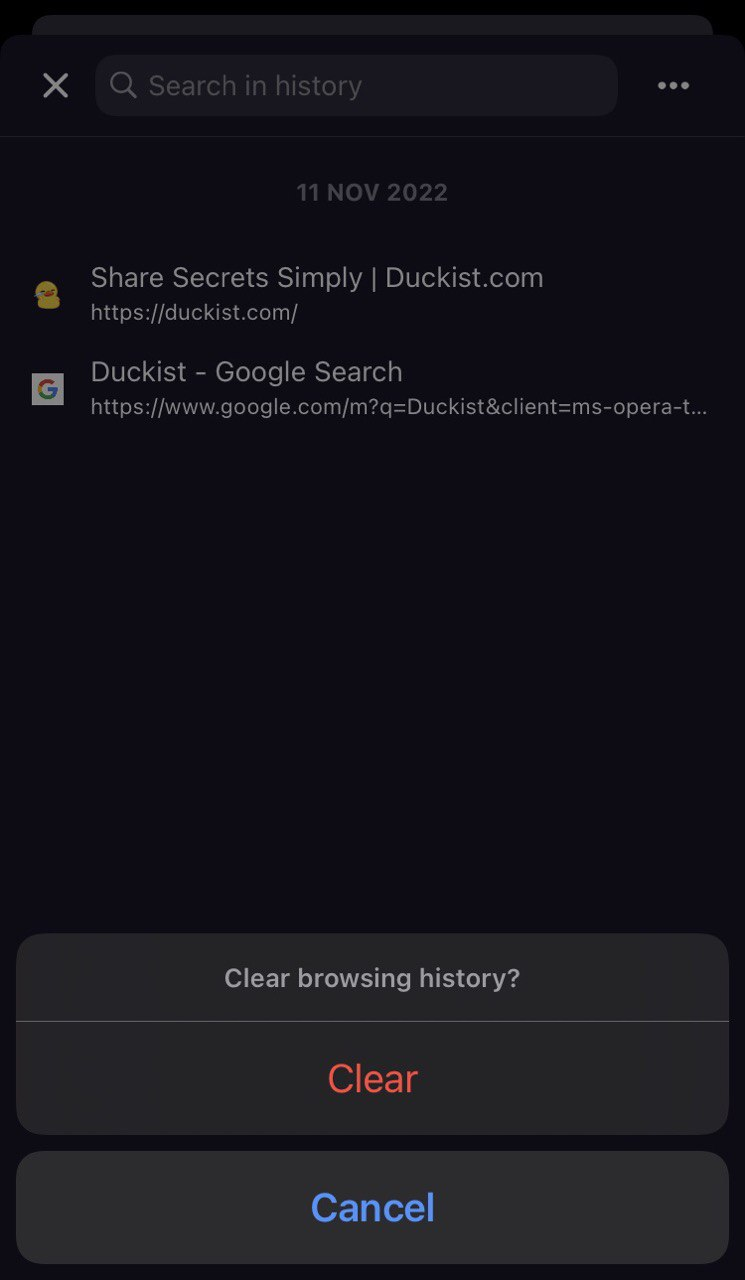 Alt: Deleting mobile browser history on Opera.
Alt: Deleting mobile browser history on Opera.
How to remove search and watch history on YouTube?
To delete your YouTube search and watch history:
Open the YouTube app
On the top left corner, click on the three horizontal bars icon
Navigate to history
Click on “Clear all watch history”
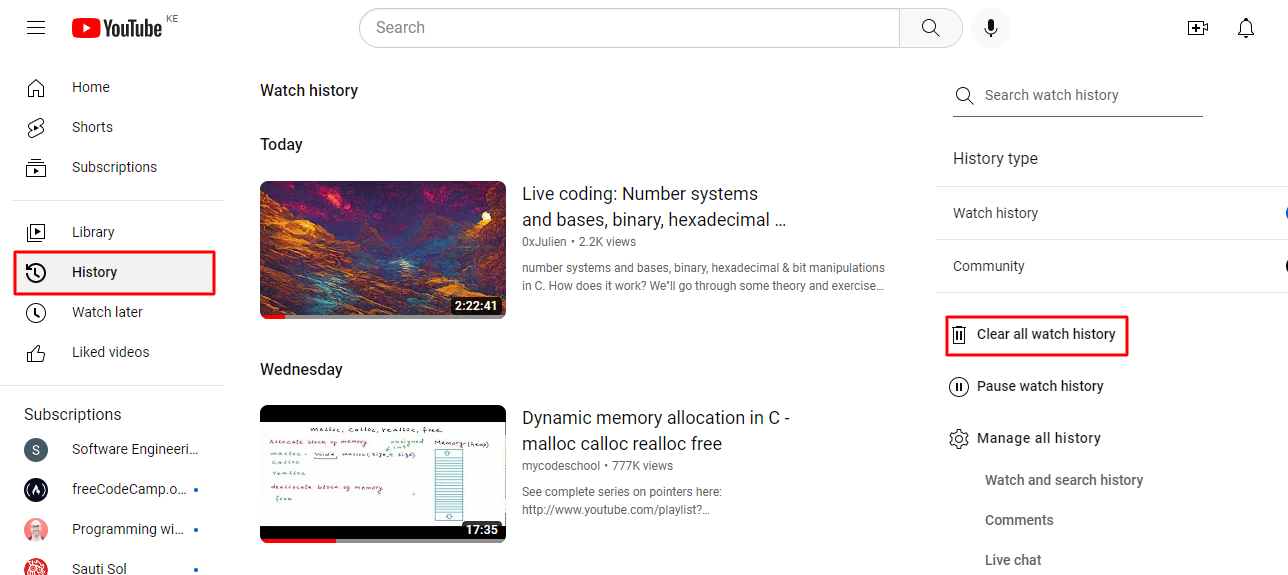 Alt: Clearing watch history on YouTube.
Alt: Clearing watch history on YouTube.
Alternatively, click on manage all history. This allows you to delete your history over a custom range, or clear your entire search history.
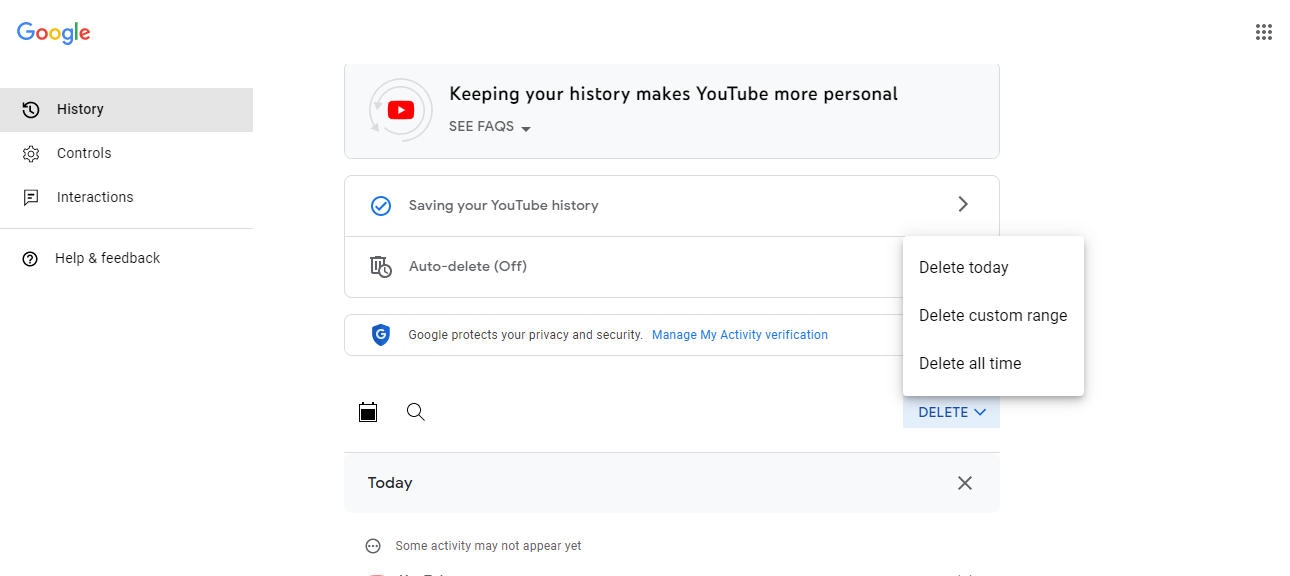 {width=“6.5in” height=”"}
Alt: The manage search history page on YouTube
{width=“6.5in” height=”"}
Alt: The manage search history page on YouTube
How can you protect your private data with Duckist?
If you wish to secure your online communications so no unauthorized person can access your data, consider using Duckist. It is an intuitive tool that helps you share secret messages and private data over the web. It works by encrypting your message right on your browser. This means nobody else gets to read it, not even Duckist employees.
You then send the link to your encrypted message to your intended recipient. Once they receive and read it, the message automatically self-destructs. This way, even if hackers intercept the communication, they only get an expired link, not your actual data.
Summary
Google, the most commonly used search engine, tracks a whole lot of your data when you utilize its host of services. To ensure your privacy, it is a good idea to delete your search and browsing history, as well as your YouTube watch history. If you wish to send sensitive data over the internet, consider using Duckist, an intuitive web-based tool.